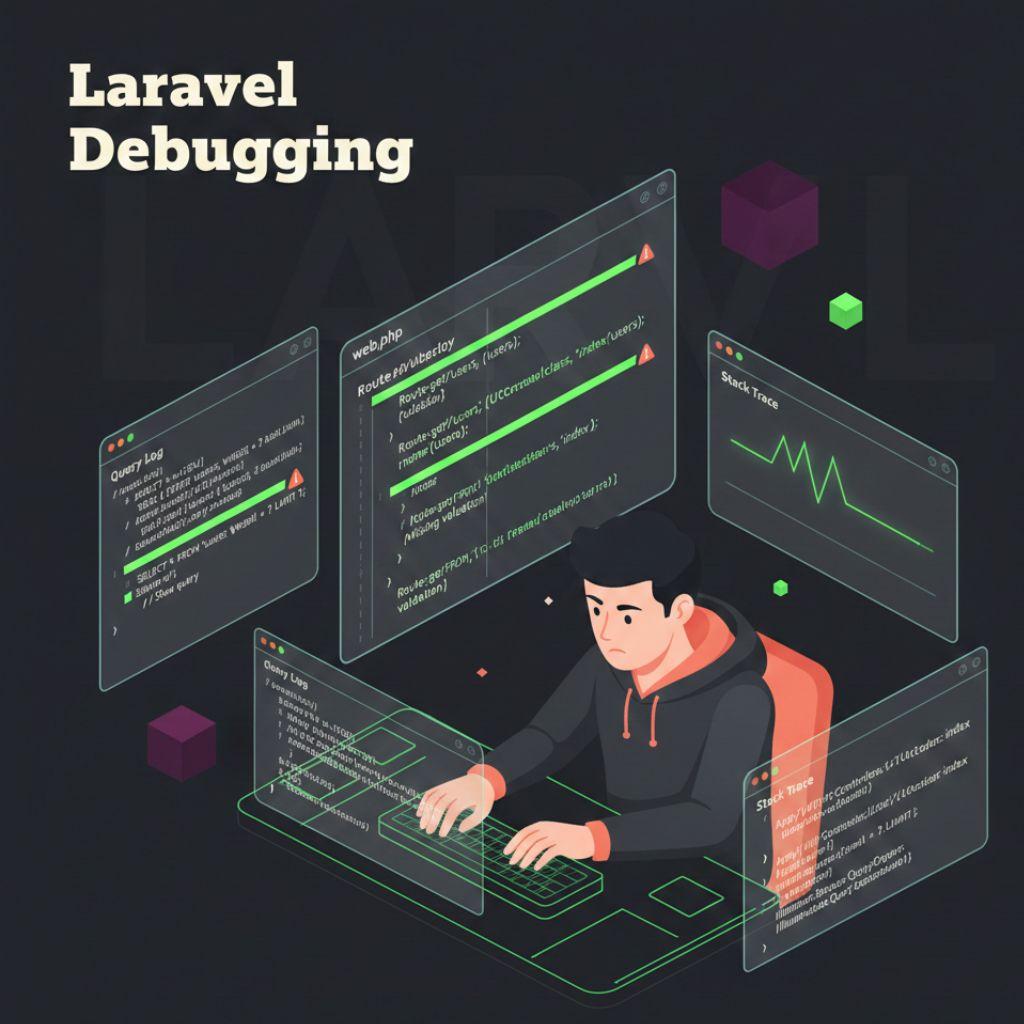Laravel provides multiple ways to inspect SQL queries. A quick and effective method is to use the toSql() method on Eloquent queries to convert them to raw SQL. Alternatively, for more detailed information, the Laravel Debugbar tool displays executed SQL queries along with their execution times directly on the page, allowing you to easily spot inefficient queries. If you prefer logging, you can use Laravel’s built-in logging to capture all queries to the log file.
-
Learn how to enable and use Laravel’s built in tools like Debugbar, logs, and exception handler to quickly understand what went wrong.
-
Improve performance and readability by debugging SQL queries, tracking query time, and using tools like Tinker for fast experimentation.
-
Use Xdebug and your IDE to step through code, inspect variables, and catch complex bugs that simple dd() calls might miss.
-
Reduce future issues by combining good debugging habits with PHPUnit tests and production error monitoring tools like Sentry or Bugsnag.