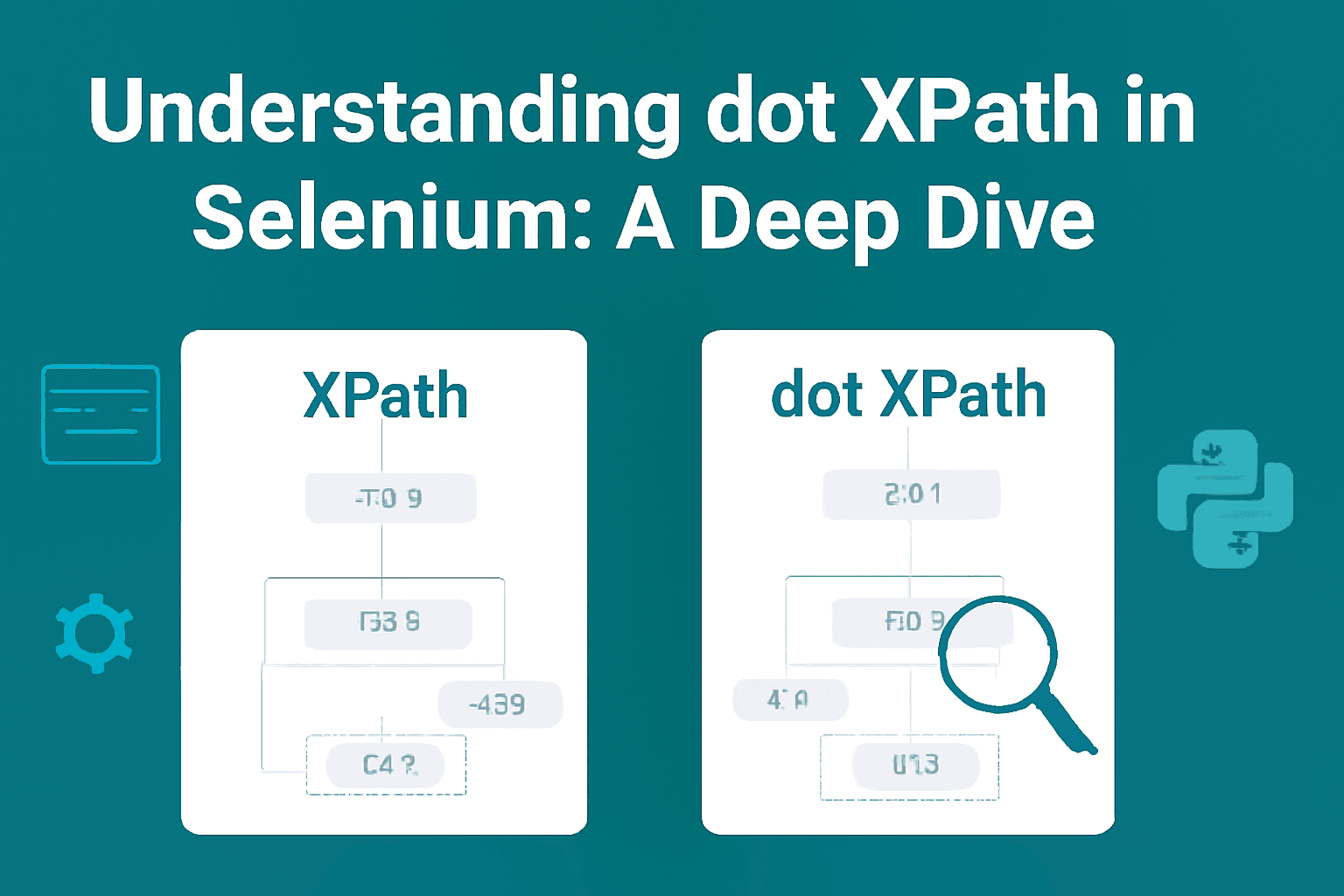XPath is a query language used to locate nodes in an XML or HTML document, allowing you to navigate the structure of a webpage to find specific elements. Dot XPath (.), on the other hand, is a special syntax within XPath that refers to the current node in the DOM. It helps to refine searches based on the current node's context, making it easier to locate elements relative to where you are in the document.
-
XPath is a query language used to locate elements within a webpage's DOM, ideal for web scraping and automation.
-
Dot XPath refines search to the current node, making it more efficient for nested or scoped queries.
-
It helps improve the accuracy of locating elements within specific sections of a webpage.
-
The example provided demonstrates how dot XPath is used to automate commenting on social media posts with Selenium.